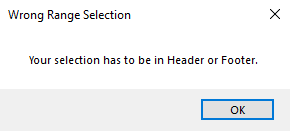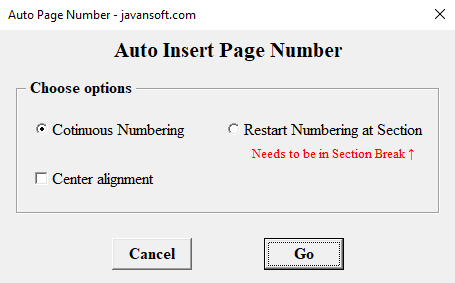📄 Smart Auto Page Number – Fix Complex Page Numbering with Ease and Precision
When creating or editing professional Word documents — reports, theses, books, multi-part proposals, or combined documents — page numbering often turns into a hidden headache.
One common frustration:
- Some pages or sections come from external sources or previous documents.
- They carry their own page number settings, restarting at 1 or starting from an unrelated number.
- You don’t always realize these pages belong to an independent section, so adding a normal auto page number either:
- Breaks the continuous numbering,
- Starts numbering at the wrong number,
- Or restarts at 1 unexpectedly.
- As a result, your document’s numbering:
- Looks unprofessional,
- Confuses readers,
- And costs you extra time to fix manually.
- To solve this, we created the Smart Auto Page Number button — the intelligent way to insert, fix, and control page numbers in complex Word documents.
⚙ How it works:
Step 1: Double-click in the header or footer area of the page where you want to insert or fix page numbering.
Step 2: Click the Smart Auto Page Number button. 
If you’re not already in a header or footer, the add-in gently alerts you: "Your selection has to be in header or footer".
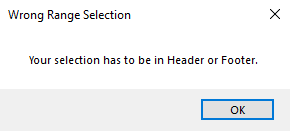
Step 3: A dialogue window titled "Smart Insert Page Number" appears, offering clear options:
✅ Radio buttons:
- Continuous numbering:
Inserts an auto page number that continues seamlessly from the previous page — fixing broken numbering automatically.
- Restart Numbering at Section:
Starts numbering at 1 in the current section (useful for special parts of your document, like appendices, prefaces, or newly added content).
✅ Checkbox:
- Center Alignment:
Aligns the page number in the center of the header or footer (instead of left or right) — matching many professional document styles.
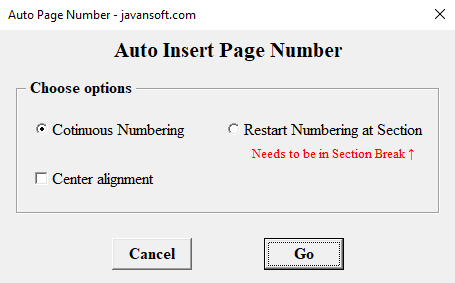
✨ Why it’s so useful
- Solves hidden section issues:
Even if you don’t realize the page belongs to a new section, this tool detects and corrects numbering.
- One-click clarity:
Avoids digging into Word’s advanced numbering settings.
- Professional formatting:
Keeps numbering looking clean and consistent across the entire document.
- Flexible:
Works whether you want continuous numbering or intentional restarts.
- User-friendly:
You don’t need to be a Word expert to get perfect results.
🧠 Advanced tip:
- Sometimes, especially in long documents, you might want:
- The first few pages numbered as a, b, c, …
- Then restart numbering at 1 on the main content
- In that case:
- Use Layout → Breaks → Next Page to create a new section
- Go to the header or footer of the new section (by double-clicking)
- Click Smart Auto Page Number
- Choose Restart Numbering at Section
The add-in will handle the rest — ensuring that numbering starts at 1 from your new section onward.
✅ Perfect for:
- Academic papers and theses
- Books or multi-part manuals
- Business reports or proposals containing separately prepared sections
- Legal documents with annexes or appendices
- Any Word user frustrated by broken or inconsistent numbering
🚀 Why this is better than Word’s built-in method:
- Word’s default method requires manual checking of section breaks and numbering restarts.
- This button:
- Checks if you're in the correct area
- Offers clear options in a friendly dialogue
- Fixes numbering seamlessly — saving you time, stress, and potential errors.
In summary:
Instead of struggling with invisible section breaks, unexpected restarts, or manually fixing broken page numbers, you can:
- Enter the header/footer,
- Click one button,
- Choose your preferred option,
And get perfect, professional page numbering every time — even in complex documents.
_(16_32_12)_741406_smart-auto-page-number.webp)