_(14_19_25)_896628_start-to-end.webp)
🧽 Dynamic Text Deletion
In editing complex documents, you may sometimes need to remove repeated patterns of content that begin and end with specific words or characters—for example, to eliminate template placeholders, auto-generated notes, citation placeholders, or inline markup content.
Rather than manually searching for and deleting these segments (which is time-consuming and error-prone), this button offers an intelligent and dynamic solution to delete all content segments that start and end with specific phrases.
🧰 What This Button Does
Clicking this button opens a UserForm titled Delete (Start … End) that allows you to enter two dynamic parameters:
o Enter the starting phrase of the text range(s) you want to delete.
o Enter the ending phrase of the text range(s) you want to delete.
o Triggers the deletion process based on your input criteria.
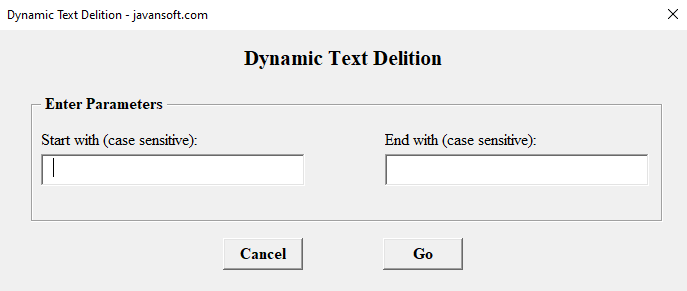
🧠 How It Works
📩 Output Messages
X matching part(s) deleted successfully.
(where X is the number of deleted segments)
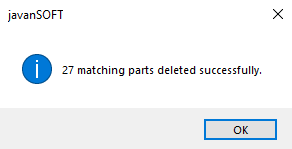
No matching part found.
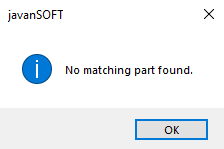
Please fill this field.
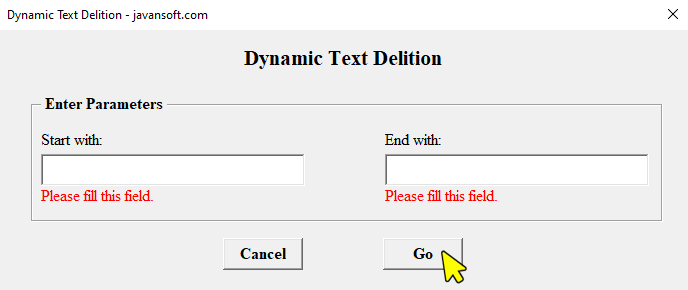
📝 Example Use Cases
|
Scenario |
Start With |
End With |
Result |
|
Remove in-text code |
[[[ |
]]] |
Deletes all triple-bracketed code notes |
|
Remove system tags |
<sys> |
</sys> |
Deletes all system tag content |
|
Remove draft comments |
<!-- |
--> |
Deletes all draft comments in HTML-style |
⚠️ Important Notes
✨ Why This Button Is Useful